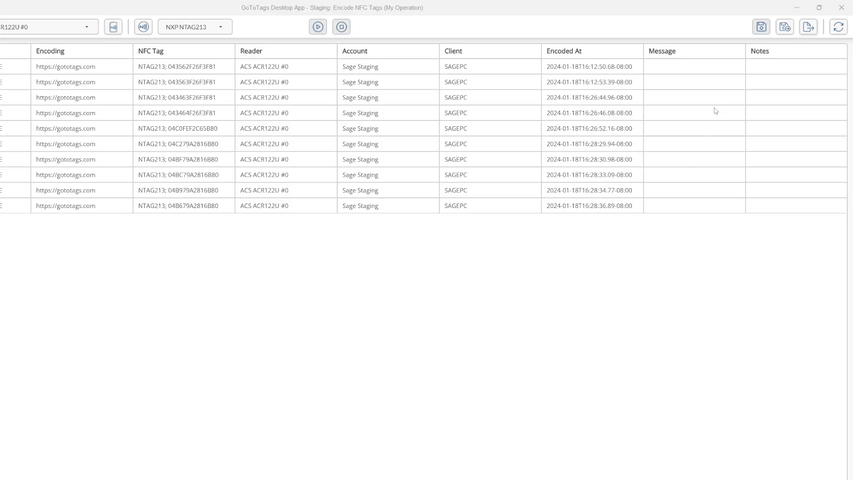Desktop App: Correlated NFC Tag Encoding
The Correlated NFC Tag Encoding Operation is an operation featured in the GoToTags Desktop App. It is used for encoding NFC tags using correlated encoding data. The resulting encoded tag data can be saved and exported for future use.
Contents
Purpose
The Correlated NFC Tag Encoding operation should be used for:
- Encoding NFC tags using correlation IDs
- Saving and exporting encoded tag data for future use
- Matching variable printed data to data encoded on an NFC chip
The Correlated NFC Tag Encoding operation is not intended for:
- Reading data from NFC tags when the data does not need to be saved
- Sequential encoding
- Encoding tags with identical data
Requirements
The Correlated NFC Tag Encoding operation has the following requirements:
- Have at least plugged in
- Have at least one NFC tag that is supported by the app and the corresponding NFC reader
- Only one NFC tag is placed on an NFC reader at a time
- NFC tags are not write-locked
- NFC tags have physical properties to correlate unique data to
Setup
The following is the process to set up the operation:
- Create or open a Correlated NFC Tag Encoding operation file
- Import an NFC encoding file where the
correlationIdfield is unique in each row - Ensure an NFC reader is plugged in and selected
- Either select an NFC chip type or use the chip-type detector
Encode
Once setup is complete, start encoding tags:
- Click the “Start Encoding” button
- Select a row by doing one of the following:
- Scanning a barcode containing one of the correlation IDs with a supported barcode scanner
- Entering a correlation ID into the lookup field
- Clicking on a row in the grid
- Place an NFC tag on the NFC reader
- Once the tag is encoded and the next row is highlighted, place the next tag on the reader
- Continue selecting rows and placing tags until complete
Export Data
When encoding is paused or stopped, the operation state will automatically be saved to the operation file which can be reopened in the app at any time. This data can also be exported to different formats such as CSV, TSV and TXT. Exported data cannot be reopened in the app and is meant for user readability. To export the tag data:
- Ensure tag reading is paused or stopped
- Click the “Export Tags” Button
- Select the location and format to export the data to
Errors
During NFC tag encoding, errors may occur for several reasons but are most common when NFC tags are moved away from the reader too quickly. When an error is received for a known reason, the row in the operation will flash red. As long as the NFC tag is not corrupted, encoding may be reattempted. If the NFC tag continues to produce errors and cannot be encoded, the row of data can be skipped by right-clicking it and clicking “Mark Bad Tag”. Errors will also occur if a previously encoded tag is placed on the reader again. In this case, the row for this tag will be highlighted in red until the tag is removed.
If you believe you have encountered an unexpected problem with the app, submit a bug report.