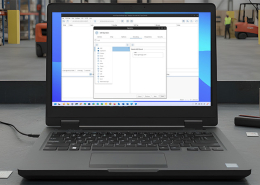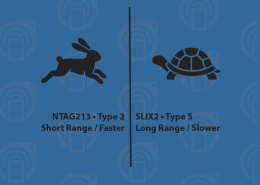Desktop App: Operation File
The GoToTags Desktop App utilizes operation files to maintain the status of the tag encoding and reading processes. These files are structured internally in JSON format and designed for internal app use rather than direct viewing. When saved by the app, the file type will be gototags, which associates it with the Desktop App. It is recommended that users access and modify operation files using the Desktop App. When using operation files as input for the GoToTags Encoding service, users must review and approve the data within the app, ensuring they provide informed consent for the operations.
Structure
Operation files can be opened in the Desktop App as long as they are valid GOTOTAGS or JSON files. When created with the Desktop App, operation files are given the “.gototags” extension by default. This extension allows them to launch the app automatically when they are opened. Although the file has this extension, it is just a zip file containing the JSON operation file. The only difference between it and a zip file is the extension name. For users who want to create their own operation files using external software, it is recommended that you first create an example operation in the app and use it as a template. To view the raw JSON data from an operation created by the Desktop App:
- Rename the operation file extension to “.zip”
- Extract the files from the zip file
- Rename the file with the extension “.gototags” within the extracted folder to “.json”
The resulting JSON file can then be used again directly in the app and will remain a JSON file.
Creating an Operation
Operation files can be created using the Desktop App’s “Create Operation” modal. Each operation type’s creation modal consists of some or all of the following tabs to allow for customization of the operation:
Operation
The operation tab is used for editing metadata about the operation, including:
- Name (required) – The name of the operation. This will also be used for the name of the resulting file
- External ID – A user-defined ID
- Notes – Notes about the operation
- Extra – Extra information about the operation structured as Key-Value pairs (e.g., color = red)
Options
The options tab exists in some operation types and is used for customizing the operations workflow. Different options will be available depending on the operation type.
Chip
The chip tab exists in operations that work with NFC or UHF tags. It is used for defining the chip type that will be used in the operation, as well as chip-specific settings:
- Chip Type (required) – The chip type that will be used in the operation. This can be set to “Any Chip Type”; however, this will significantly slow down reading and encoding
- Chip Specific Features – Some NFC and UHF chips support special features that can be applied to the chip during encoding. When set at the operation file level, these settings will be applied to each tag that is encoded. A comprehensive list of chip features can be found on the NFC Chip-Specific Features page and the UHF RFID Chip-Specific Features page.
Integrations
The integrations tab is used for defining custom external software integrations. This enables other software and tools to receive and react to tag reads and writes, and provides access to the complete tag data. A comprehensive list of supported integrations can be found on the Desktop App Integrations page.
Security
The security tab is used for customizing operation file security options. This can be useful for securing sensitive encoding data for cases where the file needs to be sent over the internet to another Desktop App user:
- Encrypted – Encrypts the operation file with a password using AES-256 encryption, which is standard for zip file encryption. This password will not be saved by GoToTags and should be stored in a secure location. Any operation file encrypted in this way will become inaccessible without the password
Opening an Operation
An operation file can be reopened at any time to continue encoding, view operation data or export data in a different format. To open an operation file:
- Click the “Open Operation” button
- Select and load the operation from the file system