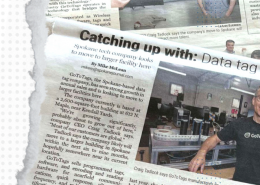Desktop App Linux Download and Installation
The Desktop App can run on computers with the Linux operating system that meet the system requirements. The Desktop App is packaged as a Debian app; Linux handles the app updating process. Below are instructions on how to install, update and uninstall the Desktop App. The Desktop App is not available in the Linux Snap Store.
Related
Install
To install the Desktop App on Linux:
- Download the gototags-desktopapp_xxx_amd64.deb
- In Files, right-click the gototags-desktopapp_xxx_amd64.deb file:
- Select Open With Other Application
- Find and Select Software Install (Ubuntu 22) or App Center (Ubuntu 24) from the list
- Once Ubuntu Software (Ubuntu 22) or the App Center (Ubuntu 24) opens, click the Install button and enter your password
- Optionally, the app can be installed from the command line:
- sudo apt install ./gototags-desktopapp_xxx_amd64.deb (replacing xxx with the current releases version number)
- Delete the gototags-desktopapp_xxx_amd64.deb file from your computer; it is not needed anymore
- Download and install the appropriate drivers for:
- Run the GoToTags app from the Linux Show Applications menu
- Optionally, the app can be run from the command line:
- /usr/bin/gototags
- Optionally, the app can be run from the command line:
Updates
As a Debian-packaged app, Linux downloads an update for you during routine OS updates and when a new version of the app has been released. Linux checks for updates after a system reboot and daily after that. After an update has been downloaded, you will be prompted to install it alongside a normal system update.
To update the GoToTags app via the command line:
- sudo apt update && apt upgrade
Previous app versions are not available, so updating the app is required.
Uninstall
To uninstall the Desktop App on Linux:
- In Linux, open the Snap Store app
- Navigate to Installed
- Find the GoToTags app in the list and select it
- Select the trash icon and enter your password
- Uninstall any NFC reader, UHF RFID reader or Barcode scanner drivers you may have installed (optional)
To uninstall the GoToTags app via the command line:
- sudo apt-get purge GoToTags*
The Desktop App stores user settings in your user home folder which can be deleted.
- Example: ~/.GoToTags/GoToTags