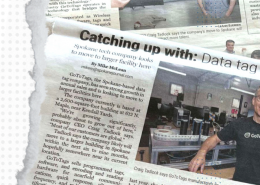Desktop App Microsoft Windows Download and Installation
The Desktop App can run on computers with the Microsoft Windows operating system that meet the system requirements. The Desktop App is packaged as an MSIX app; Windows handles the installation and app updating process. App Installer is the only way to install the Desktop App on Windows; it is not available as an MSI (Program Files), a zip (portable) package or in the Microsoft Store.
Below are instructions on how to install, update and uninstall the Desktop App.
Install
To install the Desktop App on Windows:
- Download the gototags.appinstaller file to your local computer
- This is not the app itself, but a MSIX app installer
- In Windows Explorer double-click the gototags.appinstaller file
- This will install the Desktop App via the Windows MSIX app installation process
- Delete the gototags.appinstaller file from your computer; it is not needed anymore
- Download and install the appropriate drivers for:
- Stop the Certificate Propagation Service
- Run the GoToTags app from the Windows Start Menu
Updates
As an MSIX packaged app, Windows handles the app updating process for you in the background when a new version of the app is released. Windows checks about every 6 hrs for updates. The app can be manually updated by reopening the gototags.appinstaller file and selecting update if an update is available. Previous app versions are not available and updating the app is required.
Uninstall
To uninstall the Desktop App on Windows:
- In Windows, open the Settings app
- Navigate to Apps > Installed apps
- Find the GoToTags app in the list of installed apps
- Click Advanced Options under the 3 ellipses icon
- Click the Uninstall button
- Uninstall any NFC reader drivers you installed (optional)
The Desktop App stores user settings in your user home folder which can be deleted.
- Example: C:\Users\Odie\.GoToTags\GoToTags