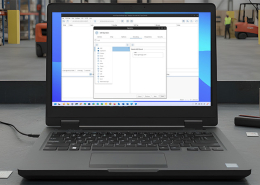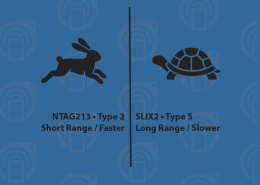Desktop App: Use NFC Tags Operation
The Desktop App implements features via several operations; the Use Tags operation is for reading NFC tags across multiple NFC readers and performing actions in response to tag reads.
Contents
Purpose
The Use NFC Tags operation should be used for:
- Reading NFC tags
- Utilizing multiple NFC readers
- Performing actions in response to tag reads
The Use NFC Tags operation is not intended for:
- Encoding NFC tags using encoded data
- Encoding tags with identical data
Auto Paste
The Desktop App implements the ability to auto paste NFC tag data through the Use NFC Tags Operation. This feature was popular in the old GoToTags Windows App and is now completely implemented in the Desktop App.
Process
To auto paste NFC tag data in the Desktop App you must:
- Open the Use NFC Tags Operation
- Check the box next to “Auto Paste”
- Open the “Operation” menu bar item
- Open “Auto Paste”
- Adjust the settings to choose what data you want to paste
- Place your cursor where you want the data to be pasted
- Scan an NFC tag
Tag
The Desktop App implements the ability to execute actions based on the NDEF data encoded on an NFC tag. The resulting action will vary based on the NDEF record type.
Process
To execute NDEF record actions in the Desktop App, you must:
- Check the box next to “Tag Action(s)”
- Open the “Operation” menu bar item
- Open “Tag”
- Adjust the setting to choose whether to perform all NDEF record actions or just the first
- Scan an NFC tag
NDEF Record Action Types
The following is a list of actions that will be performed based on the NDEF record type:
- Android Application NDEF Record – Open the application URL in either the internal app browser or the system’s default browser
- Application NDEF Record – Run the application at the specified path
- Contact NDEF Record – Open the contact data in the system’s default file editor
- Email NDEF Record – Open the system’s default mail app with the email data filled in
- File NDEF Record – Open the specified file in the system’s default file editor
- MIME Type NDEF Record – Open the MIME data in the system’s default file editor
- Text NDEF Record – Show text in either the internal text viewer or the system’s default file editor
- Website NDEF Record – Open the specified URL in either the internal app browser or the system’s default browser
- URI NDEF Record – Open the specified URI in the system’s default browser