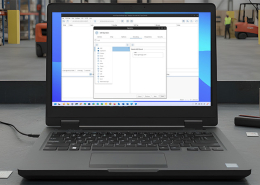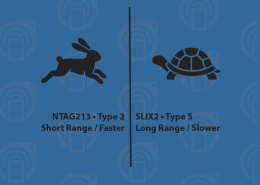Store Artwork
The GoToTags Store delivers NFC tags with high-quality custom-printed artwork when the customer provides print-ready, vector artwork files.
Contents
Ordering NFC Tags with Custom Printed Artwork
The GoToTags Store can print customer-provided artwork on many tag products.
To order custom-printed tags:
- Choose the product to be custom printed from the Store; if the customer cannot find the product they need, they should contact the GoToTags Store
- Download the appropriate art template file for the product; templates can be downloaded from the public GoToTags GitLab project
- Create the custom artwork per the product’s artwork requirements using the product’s print templates
- Upload the artwork files through the applicable product description page
- Resume the ordering process
Ordering Custom Printed NFC Tags with Variable Data
The GoToTags Store can custom print the following types of variable elements for the customer:
- Text such as names, addresses, phone numbers, and URLs
- IDs including serial numbers or other unique identifiers
- Barcodes – QR Code, Data Matrix, Code 128, and others
- Headshot photos and other images
To order a custom-printed product with variable data:
- Create the artwork file using Adobe Illustrator
- For each variable element, create a layer with a placeholder example of the variable printed element. Name the layer with a suffix of EXAMPLE. The placeholder should be in the desired position, size, color, and font. It is best to use a real example of a variable data item. Note:
- Artwork files should be exported as .ai, .pdg, .svg, or .eps
- .png, .jpeg, .psd files do NOT typically work
- Contact GoToTags if one of the desired file types cannot be obtained
- Create a file with the full range of variable data in a separate Excel or text file. For encoded NFC tags, encoding data must be defined in the NFC Tags Encoding file so that the variable data can be correlated to the encoding data. Variable data can be provided in a separate Excel or text file if the NFC tags are not encoded
- Select a suitable custom NFC product from the GoToTags Store
- Upload artwork, encoding, and variable data files on the product page
- Resume the ordering process
Artwork Requirements
The GoToTags Store requires vector art files for printing. Artwork files submitted to the GoToTags Store should be made with Adobe Illustrator and exported in one of the following vector art formats:
- .ai
- .eps
- .svg
Please note that not all files saved as one of the file types above are usable. If a non-vector image has been dropped into Adobe Illustrator and saved as one of the file types above, it cannot be used. The GoToTags Store cannot print from images (.jpg, .png) or artwork created in Photoshop (.psd).
The customer can check if the artwork is a vector by opening the file in Adobe Illustrator and zooming in. If the lines of the artwork remain clean and crisp, the file is likely vector. If the artwork becomes pixelated, it is raster, not vector, and is not suitable for printing.
If the customer cannot create or obtain a vector file, the artwork file may still be submitted for assessment. In some cases, a high-resolution .jpg or .png image can be used or a design fee can be assessed to create a vector file for the customer.
Artwork Editing Policy
Providing GoToTags with a print-ready artwork file is the customer’s responsibility. GoToTags does not provide design or editing services. The customer will be contacted to change and resubmit the artwork file when indicated by the GoToTags review process. Under most circumstances, GoToTags will not create or alter customer artwork files.
The GoToTags Store has artwork print templates for many of the products at the store. The templates can be downloaded from the public GoToTags GitLab project. Using a GoToTags template is not a requirement, however, it may prolong the order review process if a customer file is not within the provided template. Using a GoToTags template ensures the customer’s artwork is within the required guidelines and positioned on the product in the desired location.
Artwork Trademark Policy
The GoToTags Store will not knowingly print artwork that is trademarked by a third-party without explicit permission from the third party. The customer will disclose that they have appropriate rights to reproduce trademarked material in their artwork. GoToTags may require explicit third party disclosure. This permission must be provided as a document from the 3rd party describing the product to be printed with the trademark and giving the customer and GoToTags explicit permission to use the trademark for that product.
Shipments coming from overseas origins are often stopped by international police and customs authorities for items with well-known trademarks. Absent appropriate documentation, the shipment will be held and potentially destroyed. When an order features a well-known trademark, appropriate documentation should be obtained before shipment to prevent shipping delays.
Per the GoToTags Sales Terms and Conditions, GoToTags is not responsible for preventing trademark violation; it is solely the customer’s responsibility.
FAQs
Can I Use a Non-Standard Font?
The GoToTags Store can print artwork with non-standard fonts; however, the fonts need to be converted to a vector path or the font files need to be provided along with the artwork. A font is non-standard if it is not available on default installations of Microsoft Windows 10.
Please note: It is the customer’s responsibility to ensure that they have the legal license to use the fonts.
Should I Use the NFC Logo?
GoToTags highly recommends that artwork visually indicates that the tag is an NFC tag. An NFC symbol or logo can be used so that the user knows where to touch their device to interact with the NFC tag. While the NFC Forum has established the N-Mark symbol to identify NFC, a generic symbol is more commonly used.
GoToTags has designed its own tag symbol which has an NFC version when used to represent NFC tags. GoToTags holds the exclusive copyright and trademark to this symbol. It can only be used with GoToTags’ explicit permission for the expressed purpose of representing a GoToTags tag.